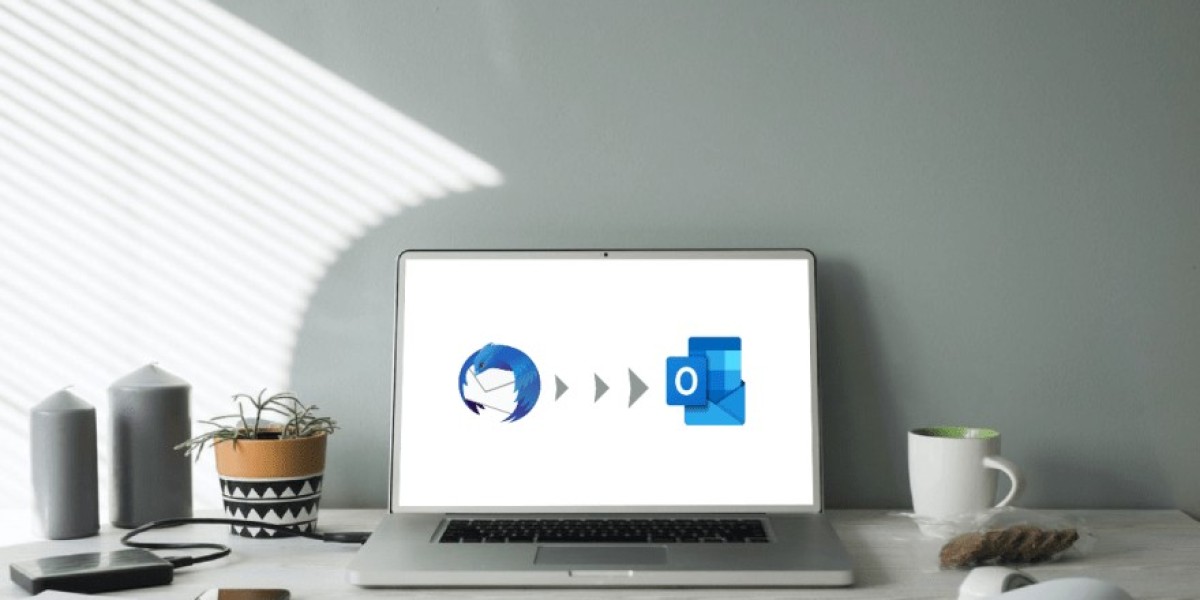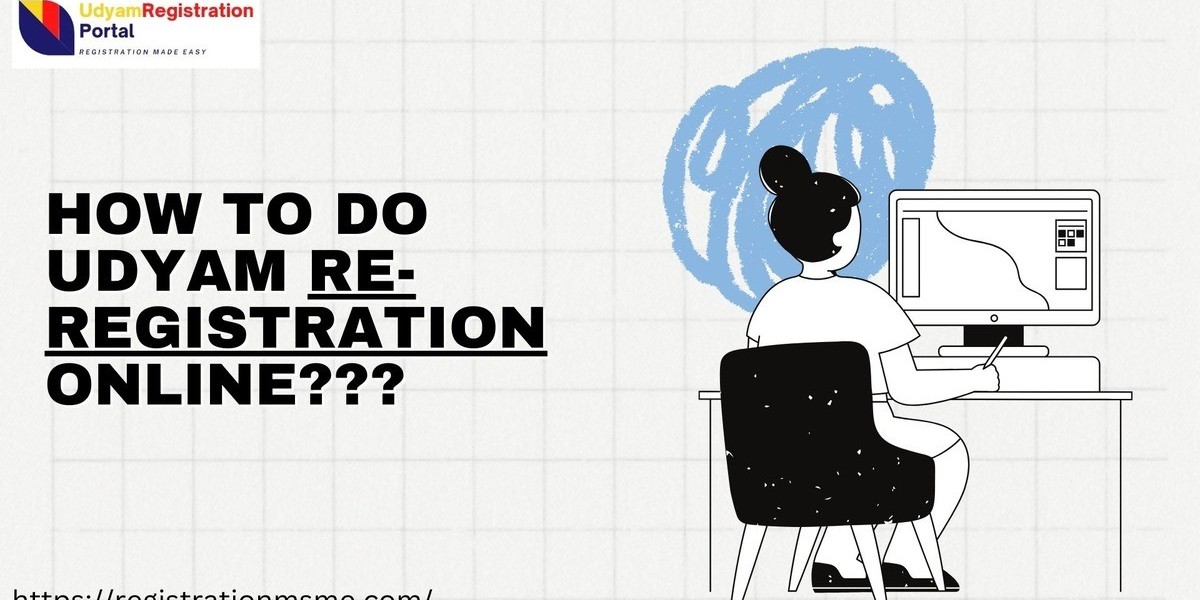Many Thunderbird users eventually face the challenge of moving their locally stored emails into Microsoft Outlook. A common scenario looks like this:
"I uses Thunderbird emails clients to manage my emails locally which is configured via Gmail its almost 6 year. I configured with POP methods. So all the email are stored locally and not in Server. But I need to export them into PST format beacase I want to import them into Outlook. I was possible if I use IMAP methods but its late now . what I do now? Is there any reliable and fast option for this."
If this sounds familiar, don’t worry—you’re not stuck. Below is a complete, step-by-step guide to help you export your Thunderbird emails into PST format so they can be imported into Outlook.
Why PST Format is Necessary
Outlook, unlike Thunderbird, stores emails in PST (Personal Storage Table) files. Thunderbird, on the other hand, saves data in MBOX format when configured with POP. Since Outlook doesn’t natively support MBOX, a conversion is required.
The Challenge with POP Configuration
When you use POP (Post Office Protocol) in Thunderbird, all emails are downloaded and stored locally. This means Gmail (or any mail server) won’t have your old messages anymore—they only exist inside Thunderbird’s MBOX files.
If you had set up IMAP, migration would have been easier since IMAP syncs directly with the server. But since it’s POP, your only option is to work with local files.
Solutions to Export Thunderbird Emails into PST
1. Manual Conversion via EML to Outlook
This method works but is time-consuming for large archives.
- Step 1: In Thunderbird, install the ImportExportTools NG add-on.
- Step 2: Select the folder you want to export (Inbox, Sent, etc.).
- Step 3: Right-click → ImportExportTools NG → Export all messages in folder → choose EML format.
- Step 4: Open Outlook. Create a new folder.
- Step 5: Drag and drop the exported EML files into Outlook.
Drawback: This works best for smaller mailboxes. Handling 6+ years of email could be extremely slow.
2. Using Thunderbird’s MBOX File with a Converter
A faster and more reliable option is to convert Thunderbird’s MBOX files directly into PST with a third-party converter tool.
- Locate your Thunderbird MBOX files:
- On Windows, usually under:
C:\Users\<YourUser>\AppData\Roaming\Thunderbird\Profiles\<ProfileName>\Mail\- Choose a professional MBOX to PST converter (there are many reliable tools such as Shoviv and Weeom).
- Add the Thunderbird MBOX files into the converter.
- Export directly to PST.
Benefit: Preserves folder structure, attachments, and handles large mailboxes.
Drawback: Most reliable tools are paid, but worth it if you need accuracy and speed.
3. Indirect Method via IMAP (Optional)
If you prefer not to use a converter, you can still create an IMAP workaround:
- Create a fresh Gmail account (or use your existing one).
- Configure Gmail in Thunderbird with IMAP.
- Copy/move local emails from your POP account into the IMAP-configured Gmail folders.
- Once synced, configure Gmail in Outlook and download messages into PST.
Drawback: Very slow if you have thousands of emails, as everything must sync back to the server.
Recommended Approach
For a fast and reliable migration (especially with 6 years of emails), the Shoviv MBOX to PST converter method is the best choice. It saves time, avoids syncing issues, and ensures complete data transfer with attachments and metadata intact.
Best Practices Before Migration
- Backup first: Copy your Thunderbird profile folder before doing anything.
- Check Outlook version: Ensure you know whether you need ANSI (older) or Unicode PST (newer Outlook).
- Test small batches: If possible, test a small folder before converting all data.
Final Thoughts
While using POP makes the process trickier, it’s not too late to move your Thunderbird emails into Outlook. The simplest manual methods work for smaller mailboxes, but for a large archive like 6 years of emails, a professional MBOX converter is the most reliable and fast option.
So, even if you missed the chance to use IMAP earlier, you can still successfully migrate your emails into Outlook and keep your communication history safe.
More resources: