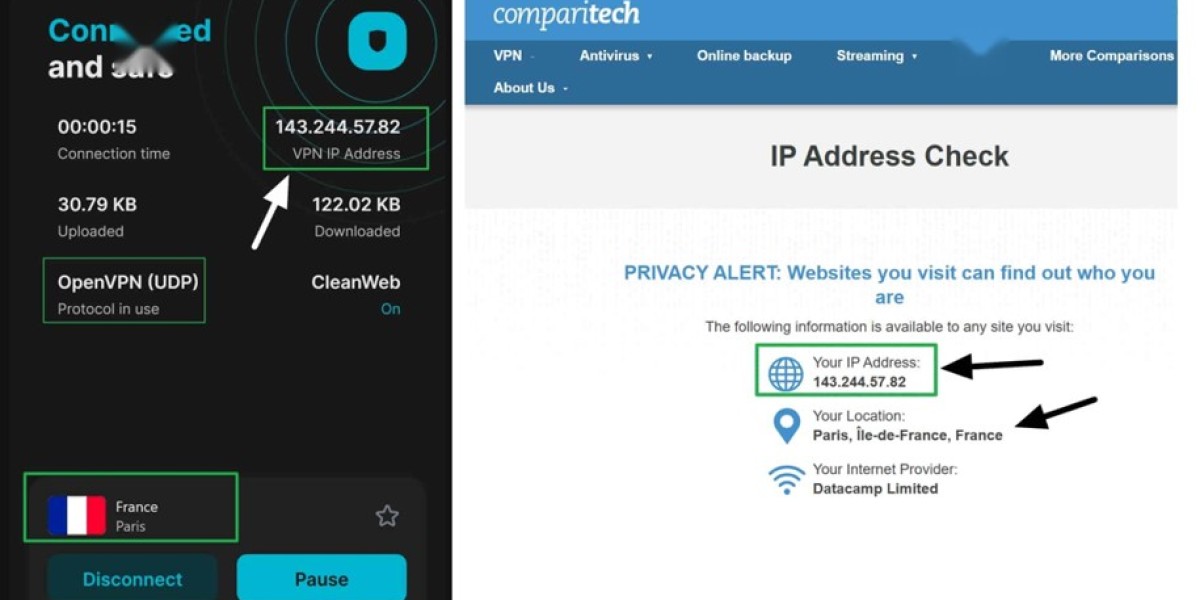Create a Secure Hotspot
Need to secure a device that can’t run a VPN app? Creating a VPN-enabled mobile hotspot is a quick way to share a protected internet connection from one computer to other gadgets.
In simple terms: turn on a VPN on a laptop or desktop, enable its Wi‑Fi hotspot (or Internet Sharing), and any device that joins that temporary network will send traffic through the computer’s VPN tunnel.
How this helps:
- Encrypts traffic from every connected device, shielding activity from ISPs, public Wi‑Fi snoopers, and local network observers.
- Masks the IP address of connected devices, making them appear to originate from the VPN server’s location — useful for accessing region‑restricted content.
- Lets gadgets that can’t install VPN software (smart TVs, gaming consoles, many IoT devices) use a VPN without built‑in app support.
Common use cases:
- Protecting a smart TV or console when the platform doesn’t support VPN apps.
- Letting visitors use your VPN without asking them to configure anything on their phones or tablets.
- Creating a secure Wi‑Fi connection while traveling, so multiple devices benefit from one VPN session.
- Avoiding per‑device bandwidth throttling or working around VPN connection limits — the hotspot often counts as a single connection to your VPN provider no matter how many devices share it.
Why choose a VPN hotspot over a VPN router?
- Easier and faster to set up: no need to reflash or buy special router firmware.
- Flexible: you can quickly switch servers or VPN providers from the computer hosting the hotspot.
- Portable: your laptop can become a protected hotspot anywhere you have internet access.
What you’ll need to make it work:
- A computer (Windows, macOS, or Linux) with a working Wi‑Fi adapter that can create a hotspot or share its internet connection.
- A VPN client on that computer that supports connection sharing and the protocols you prefer (OpenVPN and other modern protocols work well).
- Administrative access on the host device to enable Internet Sharing or create a mobile hotspot.
Things to watch for:
- Performance depends on the host machine and its wireless hardware — expect some speed impact compared with a direct connection.
- Battery and CPU usage may increase on laptops acting as hotspots.
- Some VPN features (split tunneling, LAN access) can behave differently when traffic is routed through a shared hotspot.
A VPN-protected hotspot is a practical, low-cost way to extend encryption and IP masking to devices that can’t run VPN apps, share protection with others easily, and avoid the complexity of configuring a VPN router.
Creating a VPN-protected mobile hotspot on Windows is straightforward and works well for beginners or anyone avoiding the complexity and cost of a VPN router.
Prerequisites:
- A Windows PC with administrator access (Windows 10/11 recommended).
- A VPN service that supports the OpenVPN protocol and offers sufficient speed for your needs.
- A Wi‑Fi adapter that can host a mobile hotspot.
Choose a VPN:
- Pick a provider that supports OpenVPN (many default to WireGuard; you’ll need OpenVPN).
- NordVPN is a strong choice for speed and streaming reliability; Surfshark is another solid option that offers many simultaneous connections and good value.
- Make sure the provider you pick can handle your expected traffic without large slowdowns.
Steps to set up the hotspot:
- Install the VPN client on your Windows machine and sign in.
- In the VPN app’s settings, switch the connection protocol to OpenVPN. Choose UDP for better throughput; use TCP if you need greater stability or are troubleshooting connection issues.
- Connect to a VPN server of your choice (pick a geographically close server for best speed, or a specific country if you need geo-unblocking).
- Open Network Connections (press Windows+R, type ncpa.cpl, Enter). Find the VPN’s virtual adapter.
- Right-click the VPN adapter → Properties → Sharing tab. Enable “Allow other network users to connect” (Internet Connection Sharing) and select the adapter used for your mobile hotspot (often labeled as the Microsoft Wi‑Fi Direct Virtual Adapter or similar).
- Turn on Windows Mobile Hotspot: Settings → Network & internet → Mobile hotspot. Choose the internet source (should show the shared connection) and start the hotspot.
- Connect your phone or other devices to the hotspot SSID and check your IP/location on a site like ipinfo.io to confirm traffic is routed through the VPN.
Troubleshooting and tips:
- If connected devices still show your ISP IP, double-check that sharing is enabled on the VPN adapter (step 5).
- If streaming services block the VPN, try a different server in the same country.
- For best performance, use OpenVPN UDP and a nearby server. If speeds are poor, test wired vs. wireless and try other servers.
- Some VPN apps include built-in hotspot or sharing features; consult your provider’s support docs for app-specific instructions.
- Remember that encrypting and routing multiple devices through your PC increases CPU and bandwidth usage—expect some performance impact on older hardware.
Quick checklist before you share:
- VPN supports OpenVPN and you’ve selected it.
- Connected to a fast, appropriate VPN server.
- Internet Connection Sharing enabled on the VPN adapter.
- Mobile hotspot turned on and devices connected.
Following these steps gives you a simple, low-cost way to protect all devices that join your Windows-hosted hotspot.
Hotspot Setup and Verification
In the window that opens, switch to the Sharing tab.
Enable the option that allows other devices to use your computer’s internet connection.
Then select your mobile hotspot from the adapter dropdown menu.
On my machine it appeared as “Local Area Connection #2,” but the name can vary.
If you can’t tell which one is the hotspot, toggle the hotspot off and on — the matching entry will disappear and reappear.
To complete the setup of your VPN-protected mobile hotspot, confirm your settings by selecting "OK."
Congratulations! You've successfully configured your Windows device to share your VPN connection through a mobile hotspot. The final step is to verify that connected devices are properly routing through your VPN.
Verification is essential to ensure your setup is working correctly. Follow these simple steps to confirm:
- Ensure both your VPN connection and mobile hotspot are active
- Make a mental note of which VPN server location you've connected to
- Connect another device (smartphone, tablet, etc.) to your newly created hotspot
- Using the connected device, open a web browser
- Visit an IP address checking website
- Verify that the displayed IP address matches your VPN server's location
If the IP check shows the VPN server location rather than your actual location, your protected hotspot is functioning properly!
For users with different operating systems, comprehensive guides are available for both Windows and Mac platforms to walk you through the complete setup process.
VPN Hotspot Sharing Guide
Numerous devices can leverage your VPN-secured mobile hotspot,
including gaming consoles like Xbox and PlayStation,
entertainment systems such as Apple TV and Roku,
VR headsets including Quest models,
and smart home devices like security cameras.
Streaming gadgets (Fire Stick, Chromecast),
network storage drives, and Wi-Fi printers also benefit.
When encountering the "internet disabled" error on Windows,
prioritize activating your mobile hotspot before VPN sharing.
Confirm OpenVPN protocol usage (TCP/UDP) for proper tap adapter creation.
Select the precise hotspot adapter in sharing settings—
identify it by toggling the hotspot connection.
Critical network profile adjustments ensure functionality:
Set both VPN and hotspot adapters to "private" status.
Navigate via Settings > Network & Internet > Wi-Fi/Ethernet,
then modify the network profile for each relevant connection.
Profile mismatches (public/private) trigger Windows security blocks.
Supplementary troubleshooting techniques include:
Restarting tap adapters through Network Connections,
switching between OpenVPN’s TCP and UDP protocols,
and testing MTU packet sizes (1500/1460/1472).
For legacy Windows versions lacking GUI settings,
utilize PowerShell commands for profile configuration.
Post-resolution, verify encrypted routing success
via IP address confirmation checks.
Copy the command "get-netconnectionprofile" to your clipboard.
Launch Windows PowerShell on your device.
Paste the command directly into the PowerShell interface.
Immediately press the Enter key to execute the operation.
Mobile devices face inherent limitations for VPN hotspot sharing.
Android and iOS block VPN traffic routing through hotspots by design.
Rooting or jailbreaking is technically possible but severely compromises security.
Such devices become highly vulnerable to malware and hacking threats.
For secure alternatives, consider desktop operating systems instead.
Mac users can share VPN protection via Ethernet:
Connect devices using Ethernet cables or adapters.
Navigate to System Settings > General > Sharing > Internet Sharing.
Select your active VPN as the source and Ethernet as the destination.
Linux requires dual network adapters for VPN sharing:
One adapter handles the VPN tunnel, the other broadcasts the hotspot.
Essential commands include enabling IP forwarding with: sudo sysctl -w net.ipv4.ip_forward=1
and configuring NAT rules via: sudo iptables -t nat -A POSTROUTING -o tun0 -j MASQUERADE
Windows users encountering issues can troubleshoot with:
Disabling IPv6 on both VPN and hotspot adapters
Temporarily pausing firewalls or antivirus software
Switching VPN server locations if traffic forwarding fails
Verifying network profiles using command-line tools like get-netconnectionprofile
Remember that Linux NAT rules reset after reboots unless explicitly saved.
Desktop solutions remain the safest approach for sharing encrypted connections across devices.
What is a Netflix VPN and How to Get One
A Netflix VPN is a VPN service configured for streaming that masks your real IP address and routes your internet traffic through servers in other countries, making Netflix believe you are browsing from a different location. It is used to unlock region-specific libraries and watch shows or films unavailable in your own country while also providing an extra layer of online privacy.
Why Choose SafeShell as Your Netflix VPN?
If you're encountering Netflix vpn not working issues due to outdated software failing to bypass regional restrictions, SafeShell VPN is the solution to consider. It offers high-speed servers specifically optimized for Netflix, ensuring buffer-free, high-definition streaming of your favorite shows and movies.
SafeShell VPN further excels by allowing simultaneous connections on up to five devices across various platforms like Windows, macOS, iOS, Android, and smart TVs. Its unique App Mode lets you access content from multiple regions concurrently, while lightning-fast speeds eliminate buffering. Top-level security is guaranteed through the proprietary ShellGuard protocol, and you can test all these robust features risk-free with its flexible free trial plan.
A Step-by-Step Guide to Watch Netflix with SafeShell VPN
To access region-specific Netflix libraries with SafeShell Netflix VPN, follow these concise steps: - Create an account on the SafeShell website, choose a subscription plan, and complete your registration and payment details.- Download and install the SafeShell app that matches your device (desktop or mobile), allow any required permissions, and finish the initial setup.- Launch the app and log in; pick the APP mode for the most reliable streaming performance when using Netflix.- Pick a server located in the country whose catalog you want to view, connect to that server, and optionally verify your new IP/address to confirm the connection.- Close and reopen the Netflix app or refresh your browser, sign in to Netflix, and start streaming; if you encounter playback errors, try clearing cookies, switching to a different server, or reconnecting the VPN.