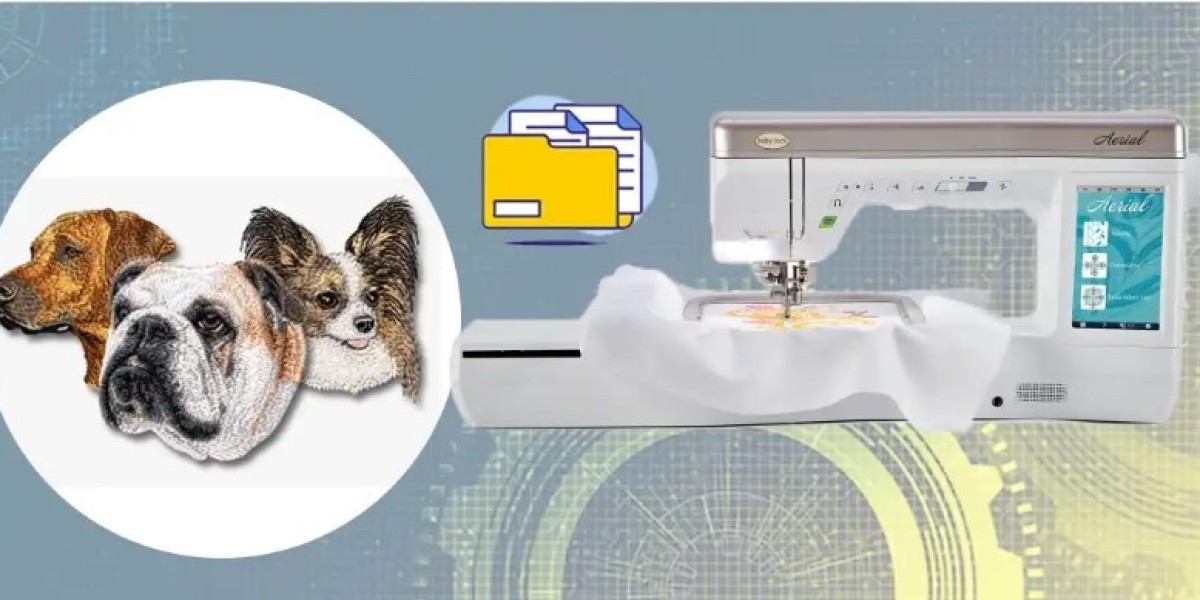If you’re using a Babylock embroidery machine, you’ve probably noticed that it doesn’t accept just any file type. Whether you’re stitching your own designs, downloading patterns, or getting files from a digitizer, knowing which formats work with your Babylock is crucial.
In this guide, we’ll break down everything you need to know about Babylock embroidery files format, especially PES, PHC, and a few others you may not have heard of. We'll also explain how to get the right file for your project and how to avoid the common mistakes that can lead to failed stitch-outs or unreadable files.
Want your artwork converted into the perfect Babylock file—fast and hassle-free? Digitizing Buddy offers expert embroidery digitizing services in PES, PHC, and other formats compatible with all Babylock machines. Upload your image and get a flawless file ready to stitch!
Let’s dive in.
What File Types Do Babylock Machines Use?
Most Babylock embroidery machines are compatible with one or more of the following file types:
File Type | Common Use | Compatibility |
PES | Most popular format | Almost all Babylock & Brother machines |
PHC | Newer Babylock machines | Select high-end Babylock models |
PEC | Contains color data | Paired with PES (read by software) |
DST | Commercial embroidery format | Readable by some Babylock machines |
Let’s break each one down so you know exactly what you’re working with.
PES: The Go-To Format for Babylock Embroidery
PES (short for "PEmbroider Stitch") is the most common file format for both Babylock and Brother embroidery machines.
Why PES Rocks:
- Easy to find and widely supported
- Stores detailed stitch instructions
- Compatible with both home and commercial software
- Works with USB transfer on most modern Babylock machines
If you’re just getting started or downloading patterns from sites like Etsy, you’ll mostly run into PES files—and that’s a good thing!
When to Use PES:
For most home embroidery projects
For logos, monograms, and custom art
For use with software like PE-Design or Embrilliance
PHC: The Next-Gen Babylock Format
PHC stands for "Pacesetter Home Custom" and is used by newer or more advanced Babylock models.
What Makes PHC Special:
- Stores more advanced machine info
- Includes color changes and stitch optimization
- Designed for high-end Babylock models like the Destiny, Solaris, etc.
When to Use PHC:
If your machine manual or software recommends it
If you’re working with advanced stitch control
When saving files from Babylock’s proprietary software
Note: Not all Babylock machines support PHC—so check your machine's documentation or touchscreen menu options.
PEC: Companion Format to PES
PEC is often used alongside PES. While PES contains the actual stitches, PEC includes additional data like:
- Color information
- Thumbnail previews
- Display settings for embroidery software
You don’t need to open PEC files—they just come along for the ride and help with machine display and software previews.
DST: The Commercial Workhorse
DST (used by Tajima embroidery machines) is an industry-standard format, and some Babylock models can read it too—especially if they’re designed for semi-commercial use.
Pros of DST:
- Compatible across multiple machine brands
- Ideal for production environments
- File size is compact and efficient
If you're ordering digitized files from a commercial shop, ask for PES first, and DST second (as backup).
How to Know Which File Type YOUR Babylock Machine Needs
Here’s how to find out:
1. Check Your Manual
Every Babylock model has a list of supported formats—usually PES by default.
2. Look at Your Screen
Many Babylock machines will only display compatible files when you insert a USB. If your file doesn't show up, it's likely in the wrong format.
3. Test a Known PES File
Download a free PES file from the internet (e.g., from a trusted embroidery site). If it opens fine, you’re good to go with PES.
How to Convert Files to Babylock-Compatible Formats
If you have a file in JPG, PNG, SVG, or even PDF, you can’t just rename it to .PES and expect it to work. You need to digitize the file first.
Option 1: Use a Digitizing Service
The easiest and most professional way is to use a service like Digitizing Buddy. Just upload your image and request a PES or PHC file—they’ll do the rest.
Option 2: Use Digitizing Software
If you want to do it yourself, you’ll need software such as:
- Embrilliance Essentials (easy for beginners)
- Hatch Embroidery
- PE-Design (from Brother/Babylock)
- Wilcom (pro-level)
You’ll need to manually trace the design, assign stitch types, and export to PES/PHC.
Common File Format Mistakes (And How to Avoid Them)
Here’s what not to do when working with Babylock machines:
Using image files (JPG, PNG) directly
These won’t work unless they’ve been digitized.
Renaming extensions
Changing .png to .pes doesn't convert the file—it just confuses your machine.
Forgetting the file format your machine needs
Always double-check before you order or transfer a file.
Using the wrong USB format
Format your USB stick to FAT32, not exFAT or NTFS.
Extra Tips for Babylock Machine Users
- Stick to PES unless your model specifically supports PHC
- Use 1 design per folder on your USB for faster loading
- Test on scrap fabric before running your final piece
- Get files professionally digitized for hats, patches, towels, or tricky fabrics
FAQs
Can Babylock read Brother PES files?
Yes! Babylock and Brother embroidery machines share the PES format.
Can I edit PES files?
Yes, with software like Embrilliance, Hatch, or PE-Design, you can make small edits like resizing, rotating, or combining designs.
Can Babylock use DST files?
Some models can, especially higher-end machines. Check your user manual or screen interface.
What if my machine doesn’t see the file?
Double-check that:
- It’s in the right format
- It’s on a correctly formatted USB (FAT32)
- The file isn’t too large or corrupted
Final Thoughts: Stitch Smarter with the Right Babylock Format
Knowing your Babylock machine’s preferred file formats—PES, PHC, PEC, and even DST—can save you hours of frustration and help you get smoother, cleaner embroidery results.
Whether you’re a beginner or an experienced stitcher, the right file makes all the difference. And if you’re not sure how to digitize an image yourself, don’t worry—just send it to the pros!